How to Upload Files to Google Drive from a Laptop?
Google Drive is a powerful cloud storage service that allows you to store and access your files from anywhere. Uploading files to Google Drive from your laptop is a simple process that ensures your documents, photos, and other files are securely stored in the cloud. In this article, we will guide you through the easy steps to upload your files to Google Drive.
Step 1: Sign In to Google Account
Before you start uploading files, make sure you are signed in to your Google account. If you don’t have one, you can easily create an account for free. Visit the Google Drive website and sign in with your credentials.
Step 2: Open Google Drive
Once you are signed in, locate and click on the “Google Apps” icon (nine dots arranged in a square) at the top right corner of your screen. From the drop-down menu, select “Drive” to open Google Drive.
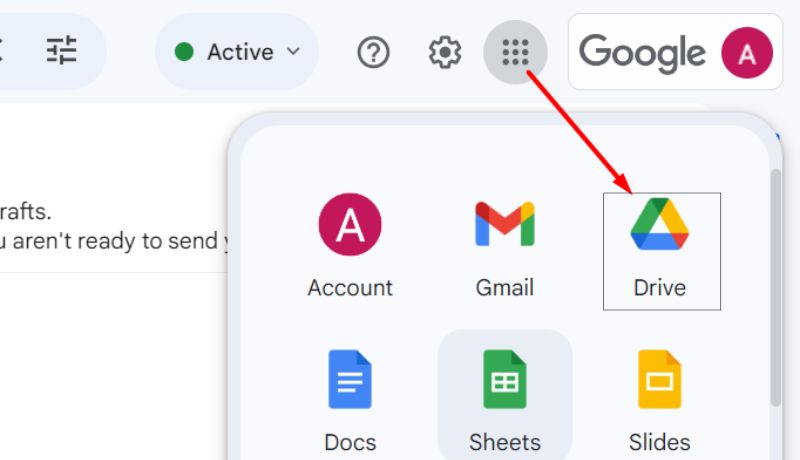
Step 3: Create a New Folder (Optional)
If you want to organize your files, you can create a new folder before uploading. Click on the “+ New” button on the left side and choose “Folder.” Name your folder and click “Create.”
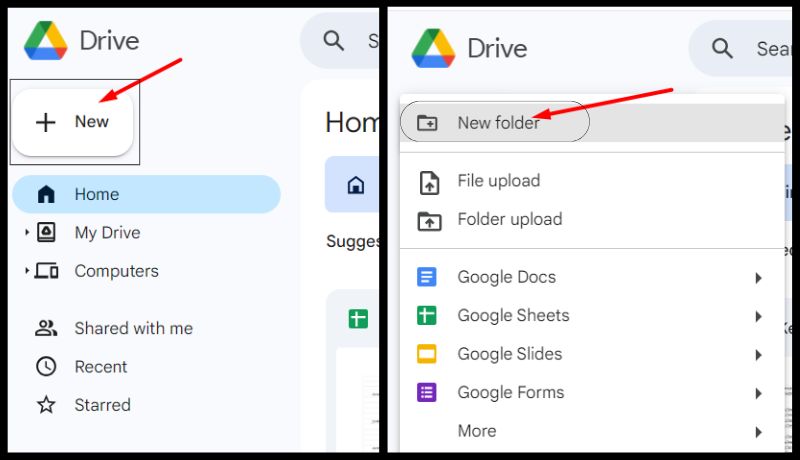
Step 4: Upload Files
To upload files, click on the “+ New” button again, but this time select “File upload.” This will open your computer’s file explorer. Navigate to the location of the file you want to upload, select it, and click “Open.”
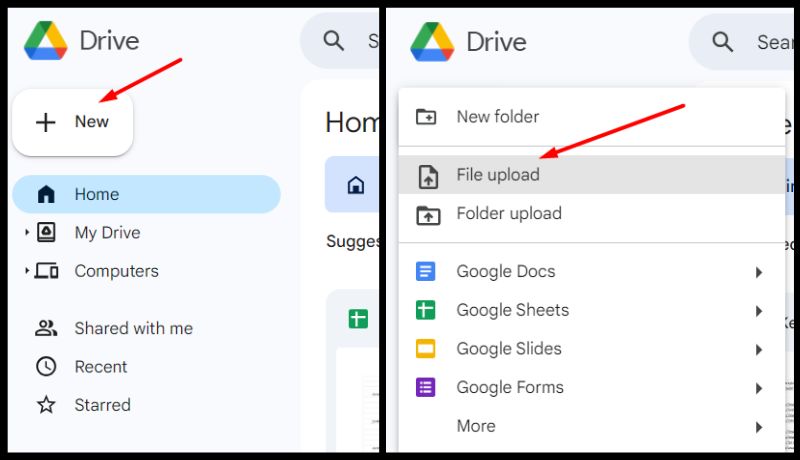
Step 5: Monitor Upload Progress
Once you’ve selected your file, Google Drive will display a progress bar indicating the upload status. The time it takes will depend on the file size and your internet connection speed. Ensure you stay connected until the upload is complete.
Step 6: Access and Manage Your Files
After the upload is finished, you can find your file in Google Drive. If you created a folder in Step 3, navigate to that folder. Otherwise, check the main Drive area. You can now access, share, or organize your files as needed.
Conclusion:
Uploading files to Google Drive is a straightforward process that allows you to securely store and manage your documents in the cloud. By following these easy steps, you can ensure that your important files are accessible from any device with an internet connection. Embrace the convenience of cloud storage and keep your digital life organized with Google Drive.
Read more blogs: Old is Golds




